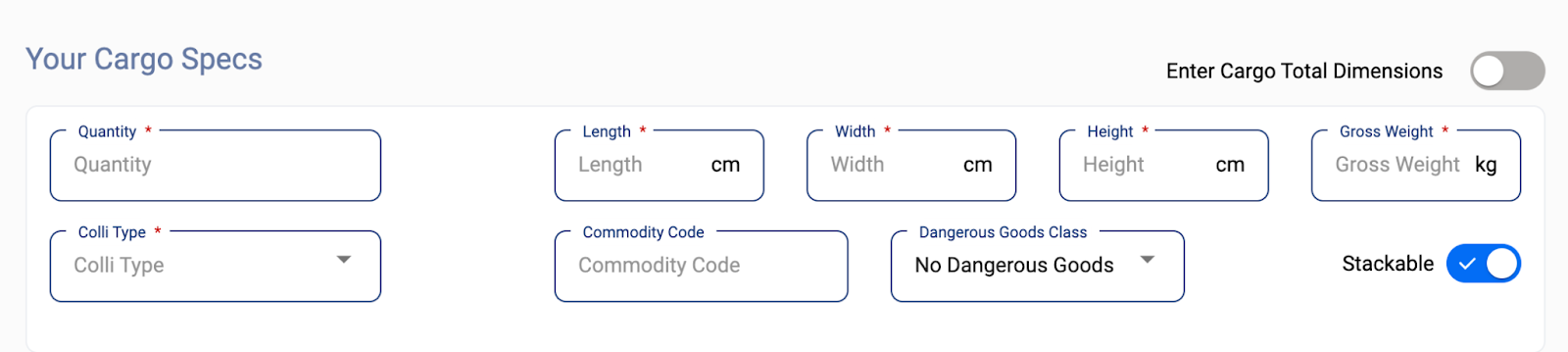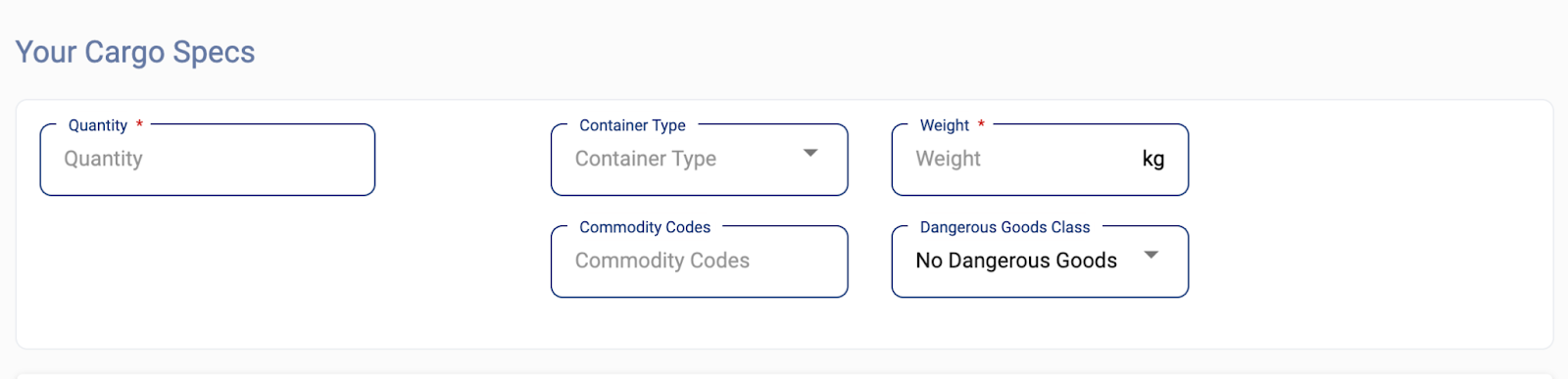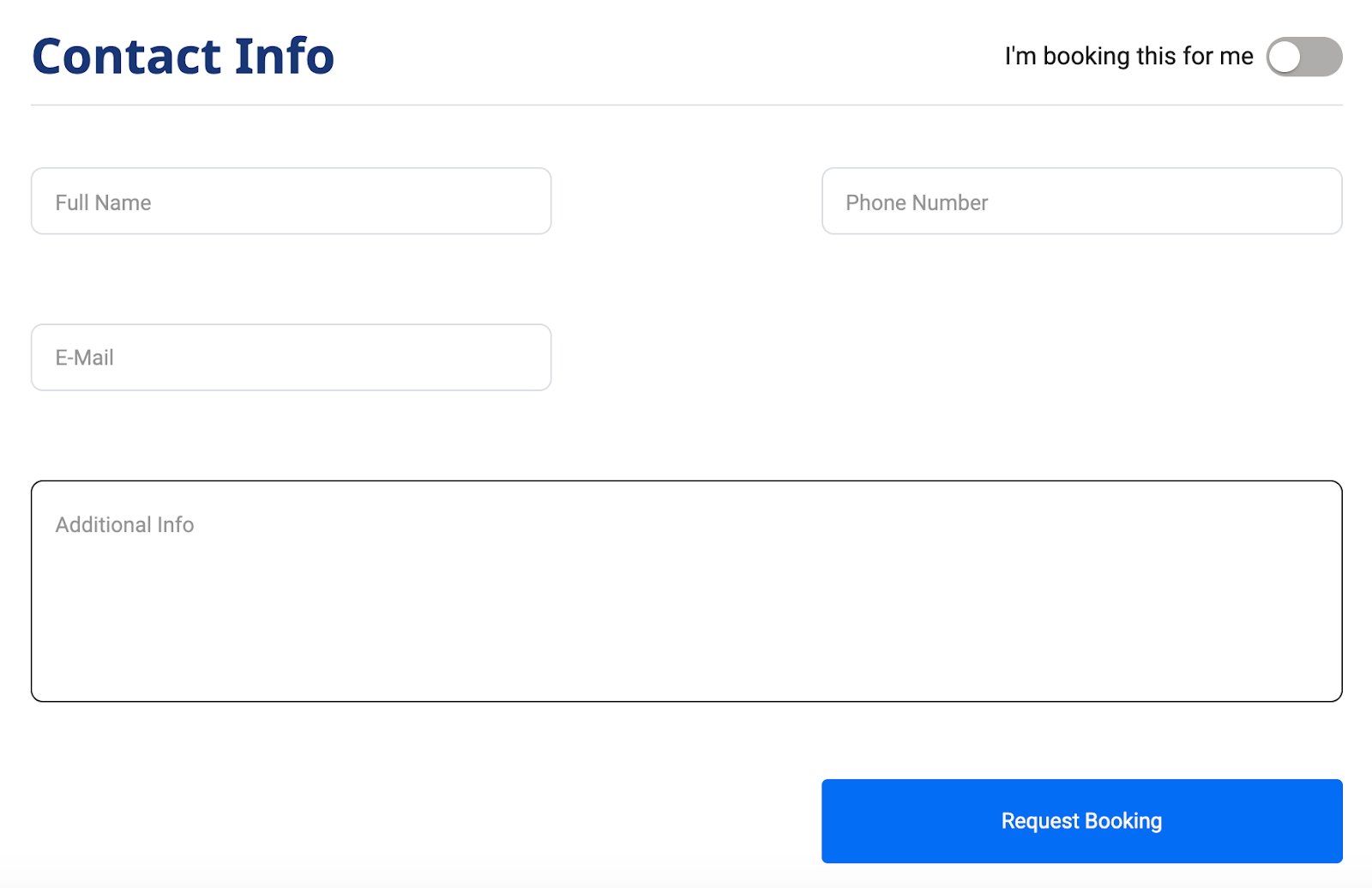Getting Started - Making a Booking
Making a booking: Here is an in depth step explanation of the booking process.
Section 1:
Are you importing or exporting? Pick the direction of your shipment according to if you are selling or buying, (exporting - sending goods to another country for sale or importing - bring goods into a country from abroad.)
Are you shipping cargo items or containers?
Is your shipment an LCL shipment, meaning a small ocean freight shipment, or an FCL shipment, requiring a full container load? Pick your load type and note the methods of transport available for this cargo type.
Pick - Up
In the pick-up, you can either do port to port or pick up from an address. If you are wanting pre-carriage, begin typing in your address. Once it appears, click on it. The address should auto populate into the pick-up address fields.
Delivery
In the delivery, you can either do port to port or delivery to an address. If you are wanting on-carriage, begin typing in your address. Once it appears, click on it. The address should auto populate into the delivery address fields.
Cargo Ready Date
What date are you interested in having your shipment available for pick up? Click on the dates to select your preferred ready date. If the cell is greyed or red, reach out to your representative, as the schedules are not up to date in the system.
For LCL: Cargo Units or Total Dimensions
Hover over the button to toggle between setting your shipment parameters as cargo units or total dimensions. If you are entering total dimensions, you would specify the total volume or total weight. For cargo units, you would need the length, width, height, and gross weight of the shipment (in kgs). If you want multiples, you can adjust the quantity on the far left. Select your cargo type, and add a cargo group with the + sign if you are needing to add more shipments with the same route itinerary.
For FCL: Container Type
Enter the weight of your shipment in kgs, as well as the full sized container type. If desired, adjust your quantity.
Section 2
Scroll down to view all of your quotation cards. The icon denotes the method of transportation - the anchor icon is for ocean freight, the airplane is for air cargo, and the train is for rail. Take note of the carrier, service, and validity dates when making your selection. View the price breakdown for further insight into the charges, whether trucking, main carriage, or local charges. Click select and continue into the booking. If the select button is greyed out, you need to sign in to continue your booking.
Section 3
Take a moment to confirm all the details outlined in the final details are accurate, then proceed with setting your contact details.
Review all the components of your shipment, which are comprised of the overview, itinerary, fares and fees, contact details, cargo details, additional information, and documents.