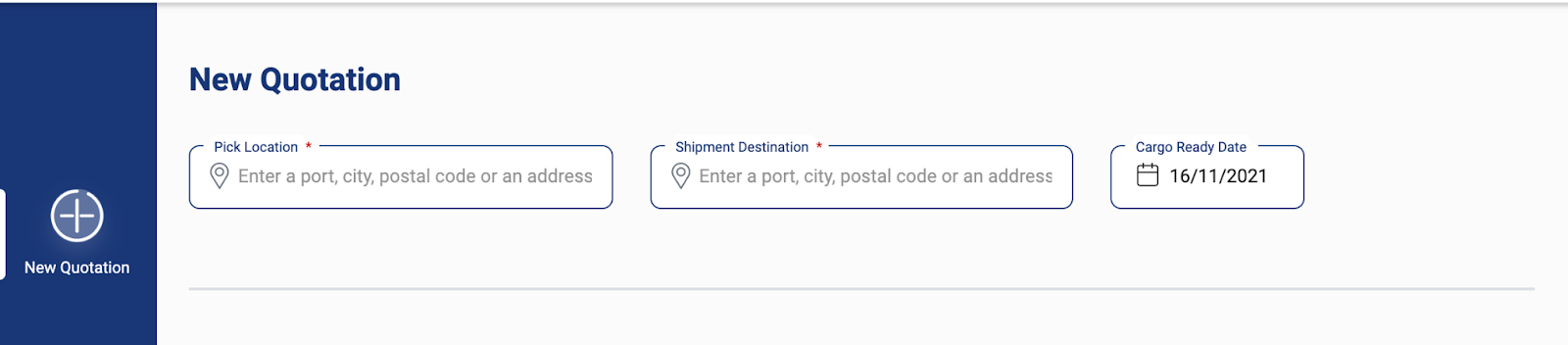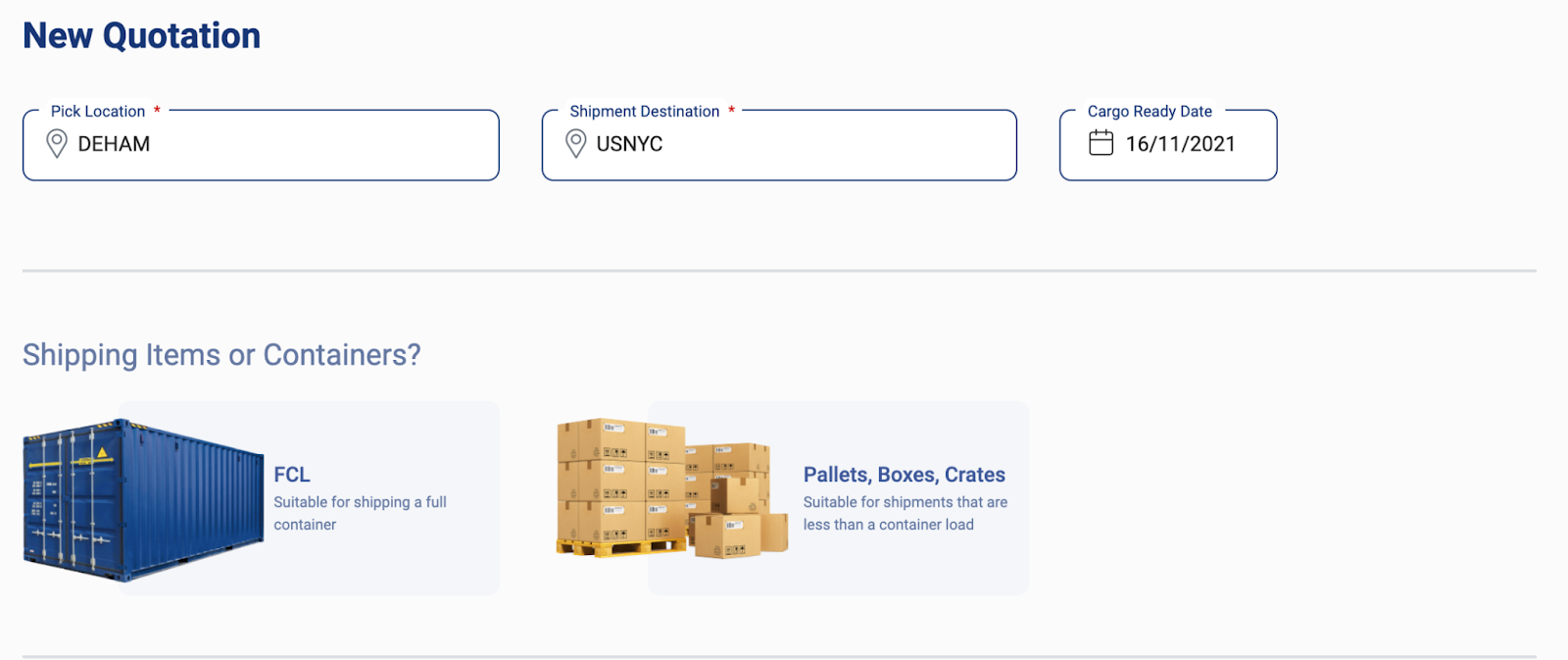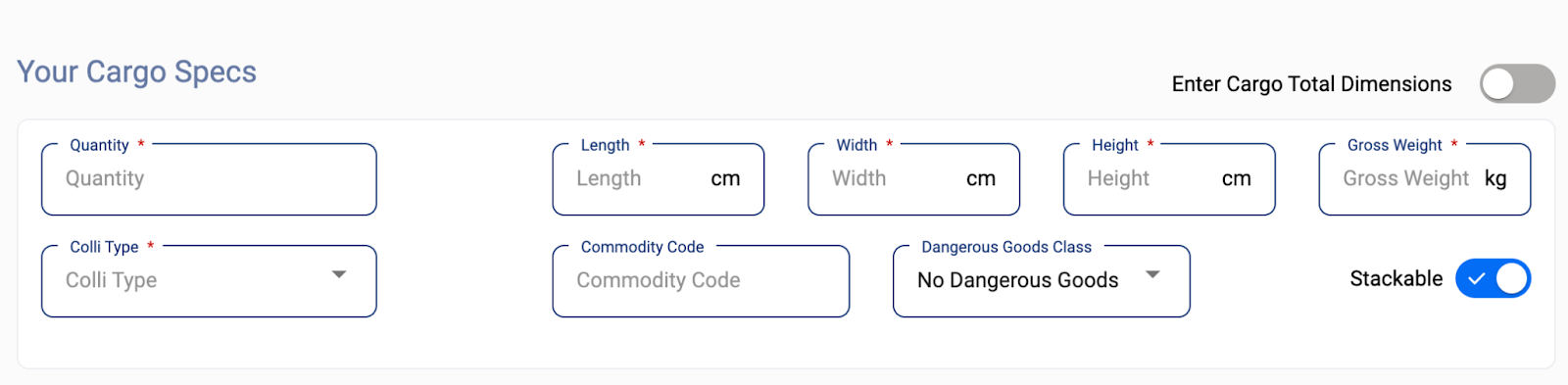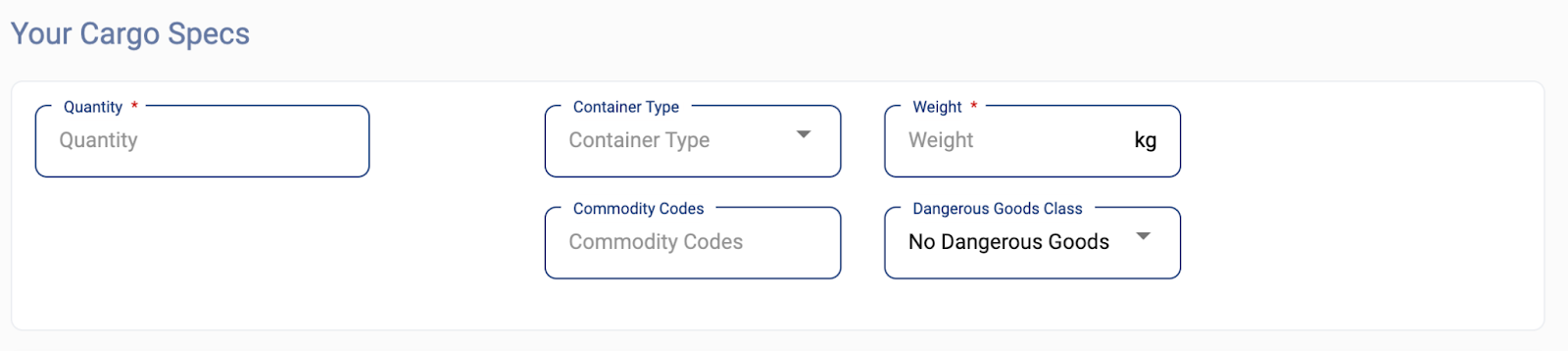Getting Started - Making a Quotation
Making a quotation: Here is an in depth step explanation of the quotation process.
Section 1
Are you importing or exporting? Pick the direction of your shipment according to if you are selling or buying, (exporting - sending goods to another country for sale or importing - bring goods into a country from abroad.)
Are you shipping cargo items or containers?
Is your shipment an LCL shipment, meaning a small ocean freight shipment, or an FCL shipment, requiring a full container load? Pick your load type and note the methods of transport available for this cargo type.
Pick - Up
In the pick-up, you can either do port to port or pick up from an address or search for the exact locode. If you are doing a port, begin typing the name in English, it will appear in a grey box in the drop down. If you are wanting pre-carriage, begin typing in your address. Once it appears, click on it. The address should auto populate into the pick-up address fields. If the ItsMyCargo shop you are in only has a drop down option, please click the down arrow and make your selection.
Delivery
In the delivery, you can either do port to port or delivery to an address. If you are doing a port, begin typing the name in English, it will appear in a grey boy in the drop down. If you are wanting on-carriage, begin typing in your address. Once it appears, click on it. The address should auto populate into the delivery address fields. If the ItsMyCargo shop you are in only has a drop down option, please click the down arrow and make your selection.
Cargo Ready Date
What date are you interested in having your shipment available for pick up? Click on the dates to select your preferred ready date. If the cell is greyed or red, reach out to your representative, as the schedules are not up to date in the system.
For LCL: Cargo Units or Total Dimensions
Hover over the button to toggle between setting your shipment parameters as cargo units or total dimensions. If you are entering total dimensions, you would specify the total volume or total weight. For cargo units, you would need the length, width, height, and gross weight of the shipment (in kgs). If you want multiples, you can adjust the quantity on the far left. Select your cargo type, and add a cargo group with the + sign if you are needing to add more shipments with the same route itinerary.
For FCL: Container Type
Enter the weight of your shipment in kgs, as well as the full sized container type. If desired, adjust your quantity.
Section 2
Scroll down to view all of your quotation cards. The icon denotes the method of transportation - the anchor icon is for ocean freight, the airplane is for air cargo, and the train is for rail. Take note of the carrier, service, and validity dates when making your selection. View the price breakdown for further insight into the charges, whether trucking, main carriage, or local charges. Here you can download your quotations for further review.
Filter:
You can use filters to refine your search.
You can sort the quotations by best price, fastest route, delivery and cargo ready date right above the quotations.
Further filter settings can be found on the left and possible filers are the Shipping Mode (where you can select your preferred mode of transportation), Carriers (where you can search for specific carriers), Ports and Transshipment.
Export PDF Quotation:
If you want to see the exact listing of prices, you must click on the desired quotation.
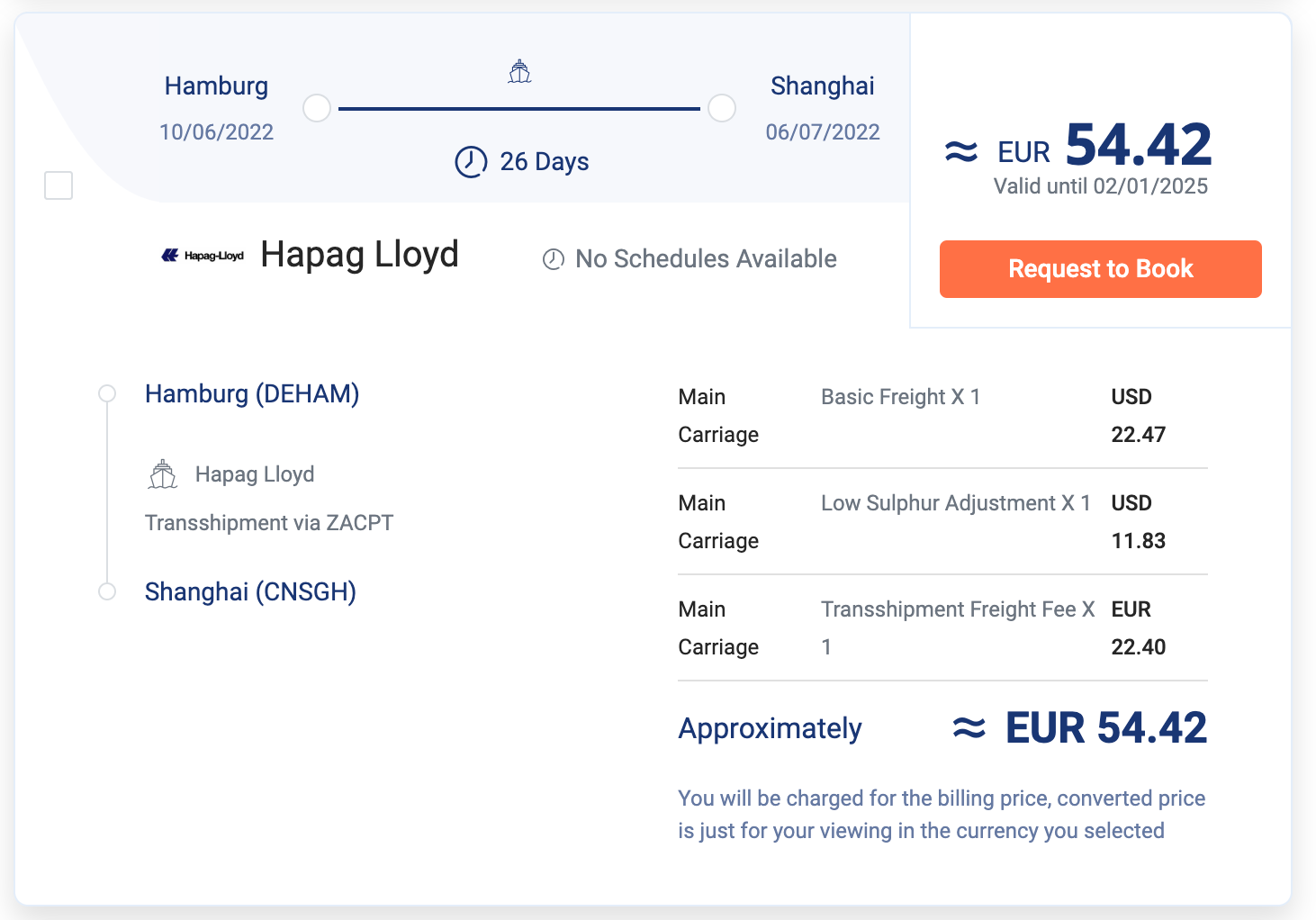 The quotation will be enlarged and the list of pre- and on-carriage, local charges and main carriage will be displayed.
The quotation will be enlarged and the list of pre- and on-carriage, local charges and main carriage will be displayed.
You can also choose the preferred currency of the quotation right above the first shown result.
You can export the quotation by clicking on the small check box next to your preferred quotation.
The "Export PDF Quotation" on the right side will turn blue. The PDF of your quotation will be downloaded right after.
You can choose to request a booking for your desired quotation.
In order to do so you have to click on the "Request to Book" button on the quotation.
A new page will show where you can put down additional information. You can also upload additional documents.
After you're done an email will be generated and sent to your Logistics Service provider. A detailed explanation to request a booking can be found here:
https://itsmycargo.helpsite.com/articles/75218-getting-started-making-a-booking